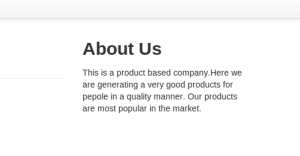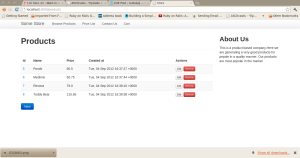Hi….today i just seen the applications which are all created in Ruby on Rails.
Here are the few applications created by ruby rails
1) Notes
Notes is an open source (Reciprocal Public License) Ruby on Rails application designed to be a simple and fast to-do and notes manager.
A to-do-list manager with a clean interface. Tracks lets you to categorize, prioritize, schedule & star items for a better usability .
Interface is Ajaxed & many tasks are done by drag’n drops. The application has multi-user support & comes with a built-in web-server for user who want to install it to their computers.
A widely used blogging engine that has ready-to-use plug-ins..
It uses Liquid templates for creating & editing themes. Mephisto also has a built-in caching system for faster loading.
4) Gallery
A simple but functional photo gallery built with Ruby on Rails.
It uses the lightweight mini_magick to resize photos, reducing the memory requirements of the full RMagick suite.
Photos can be sorted by drag’n drops, captions can be edited easily & the look/feel can be customized via CSS.
5) Spree
Spree is a highly extensible & customizable e-commerce application. Developers can easily override existing views, provide new ones or provide additional models, migrations and controllers
6) Ecompages
EcomPages is an e-commerce application which has most of the basic features of an e-store.
It has a good looking admin interface that makes managing products & orders easier.
The application is still being developed & is not feature-rich but can be a good base to start with & improve further.
7) EchoWaves
This is a group chat social network application. You can start conversations and connect wih other users while discussing it.
It is possible to make a conversation read-only for presenting a content too.
A plugin for Ruby on Rails applications for having the features of a social netwoking website instantly.
Some great features include:
- Authentication (sign up, log in), user search & user profiles
- Blogs with tagging, categories and rich text editing
- Photo uploading and tagging
- Commenting, forums, friendship, activity feeds & more
9) Rubyurl
RubyURL is an online tool for converting long website addresses into short ones.
Besides the standard form input, it is possible to create short URLs via the REST API which supports both JSON & XML requests.
10) Mailr
Mailr is an open source webmail application that can be used with any IMAP server.
E-mails can be created both in HTML & plain text. E-mail addresses in the contact list are Ajax-auto-completed just like Gmail & more.
11) Warehouse
This is a beautiful web-based subversion browser built with Ruby on Rails.
Multiple repositories can be managed from the same interface. Also, it is possible to add any number of users with different permissions.
12) typo
A Ruby on Rails blogging application that is developed continiously.
It comes with theming & plugins support for easier customization. Every part is planned for a better SEO, like friendly-URLs, ability to add keywords/description to every category/page & more.
Thanks for reading. Enjoy the framework with Rails …:)